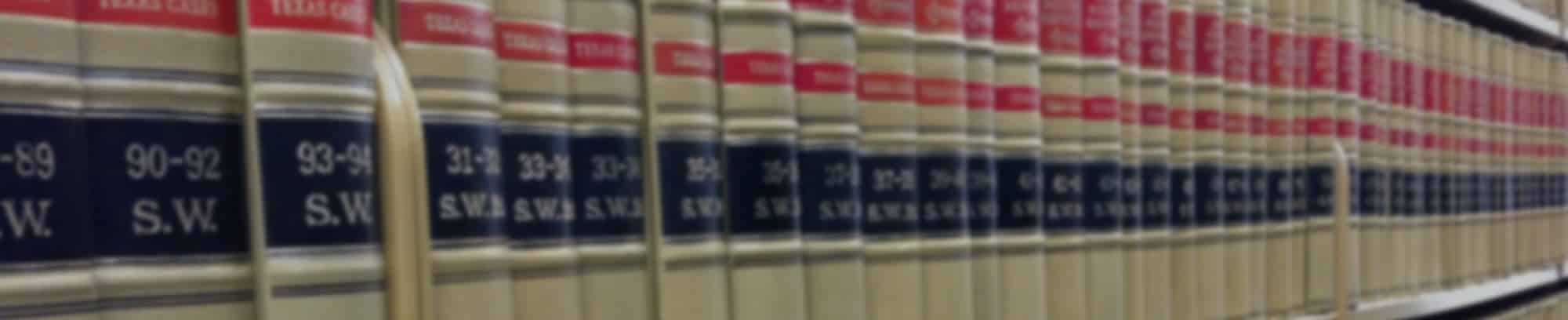Search
The “Search” is located at the top in the utility navigation of each webpage. It is a Boolean Search and allows you to combine words and phrases using the words AND, OR, NOT to limit or broaden your results.
- AND — is used for two or more search terms. For example, test AND scores
- OR — is used to find information about either term that you have used. For example, test OR scores results will include resources with both terms.
- NOT — is used to exclude a topic in your results. For example, test NOT scores results would not include the word scores.
- Quotes — is used to include a combination of words. For example, “test scores” results would only return results that had both words together.
On the results page, you can continue to refine your search using the filters on the right side. For example, if you are looking for a topic presented during a specific committee meeting, you can select the committee from the list.
Examples
By default, the search will find any results that have all of the keywords you searched for. For example, entering: test scores will search for any items that contain both the word “test” AND the word “scores.”
If you would like to search for any result that contains any of the terms you included, you can add the word OR between them. For example, entering test OR scores will search for any items that contain the word “test” OR the word “scores.”
If you would like to exclude specific terms, you can use the word NOT in your search. For example, entering: test NOT scores will search for any items that contain the word “test” but do not contain the word “scores.”
If you want to make sure they are together, you can enclose them in quotes: For example, entering: “test scores” will search for any items that has “test scores” in the text exactly as you placed it inside the quotes, as opposed to checking that those two terms appear anywhere on the page.
Resource Center
In the Resource Center, users will be able to narrow their results so they can find what they are looking for more quickly by combining the “Keyword” (#1) and one or more of the following search parameters:
- “Date” (#2)
- “Source” (#3)
- “Topic” (#4), or
- “Meeting Materials” (#5)

For example, if a Fellow is looking for a presentation on the “FTX Collapse,” they could search for “FTX Collapse” (in quotes) as a keyword. Suppose the Fellow recalls this topic was presented during an Asset Protection Committee Meeting. In that case, they can narrow the results further by checking off “Asset Protection” under Meeting Materials.